You need to save this software on your hard disk: choose local Disk C and after go on the Dokan directory and when you're in this directory click SAVE
If necessary click Replace
this download is about 3 Mb.
on this program click Tools for TTM
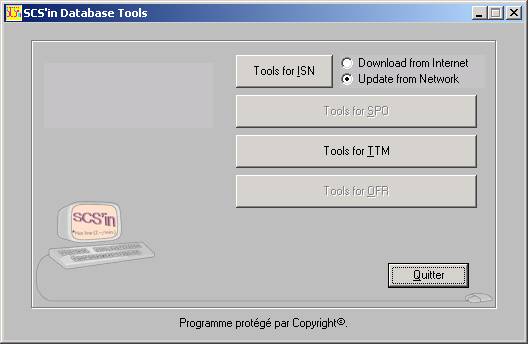
and Download a new version from Internet
it's going to download a copy of TTM (About 8 Mb)
after that, when the mouse pointer is retablished you need to install the downlaoded version
on the third button, check the checkbox and click (update my computer version form Network)
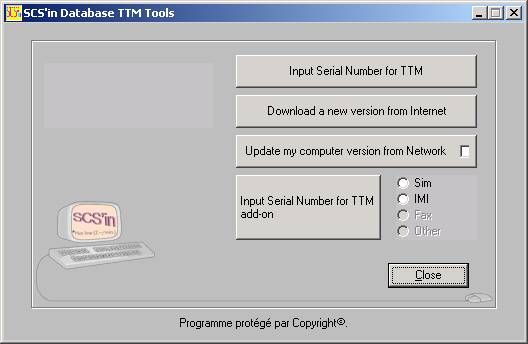
after the message box OK, you can close this software
TTM ask to link to the local database... Click OK
type your username and your password and now you can update the latest database from BO
in the middle (up) of the menu page you have a button : Import all data from BO
click on this button and wait
(Download about 3 Mb)